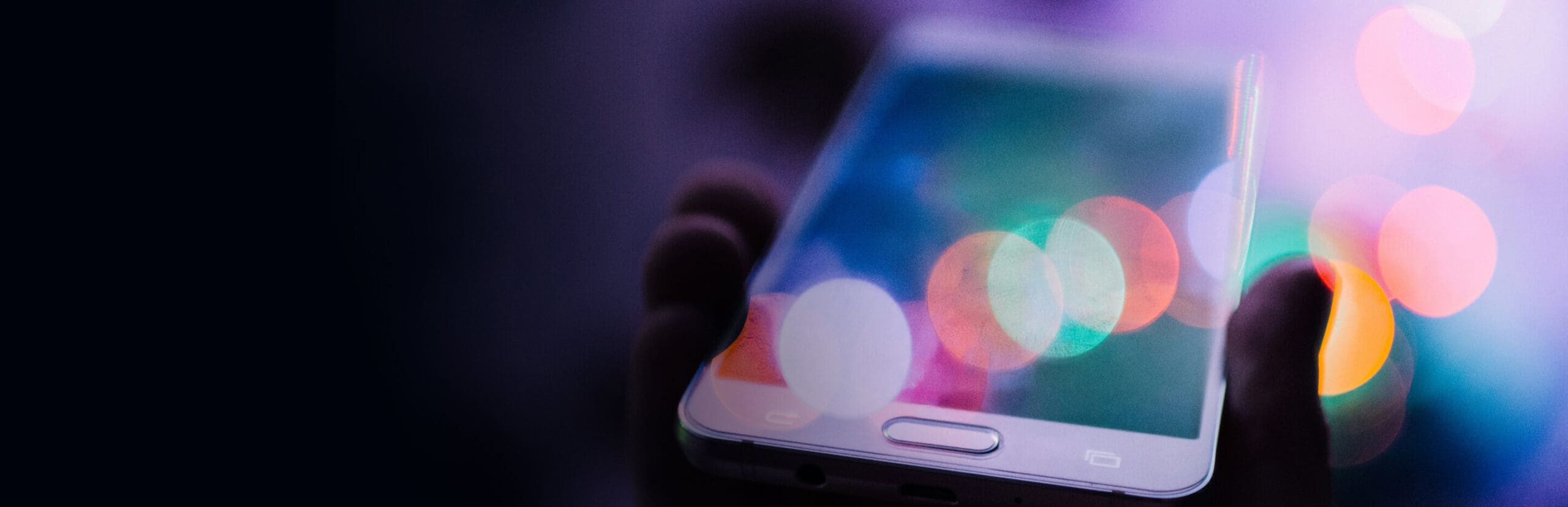
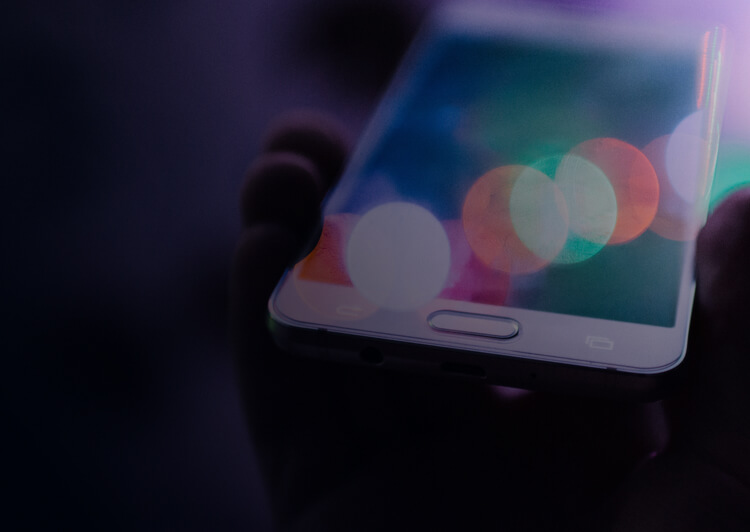
Blog
There’s always something new to learn about technical
report management. We bring it to you, right here.
Are you forever on the lookout for ways to improve the
technical report management function?
Us, too! The Quire blog is THE place for tips, tricks, and insights that make the whole report writing
process work a whole lot better. Keep coming back for the latest and greatest.