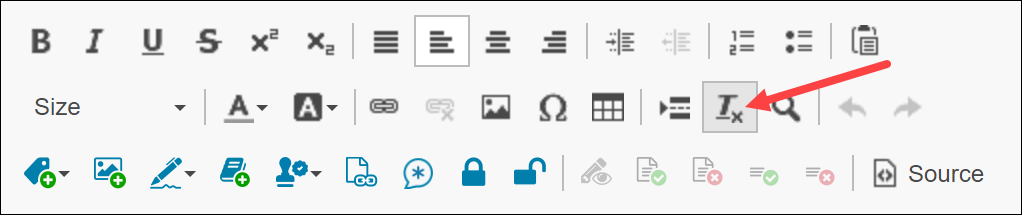- Tip: Control Spell Check Reference Language
If the Quire Spell Check Tool is suggesting (or making) spelling changes that do not match the language you are writing/editing in, you can adjust the reference dictionary using the gear icon on the SPELL CHECK button. There are 25 language options available in the Language dropdown, including an “Auto-Detect” option.
For additional information, search for “spell check” in the Quire Help Center.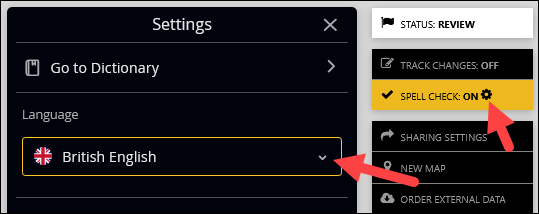
- Tip: SmartTables Can Handle Hundreds of Formulas!
Quire Formula Cells offer more than 300 formula options for processing and presenting your table data! View all available standard formatting options, or enter familiar syntax such as “=(A1*B1)” in your Template, and let Quire do the calculation for you! Learn about Quire Formula cells in this Article, or watch our Deep Dive training video.
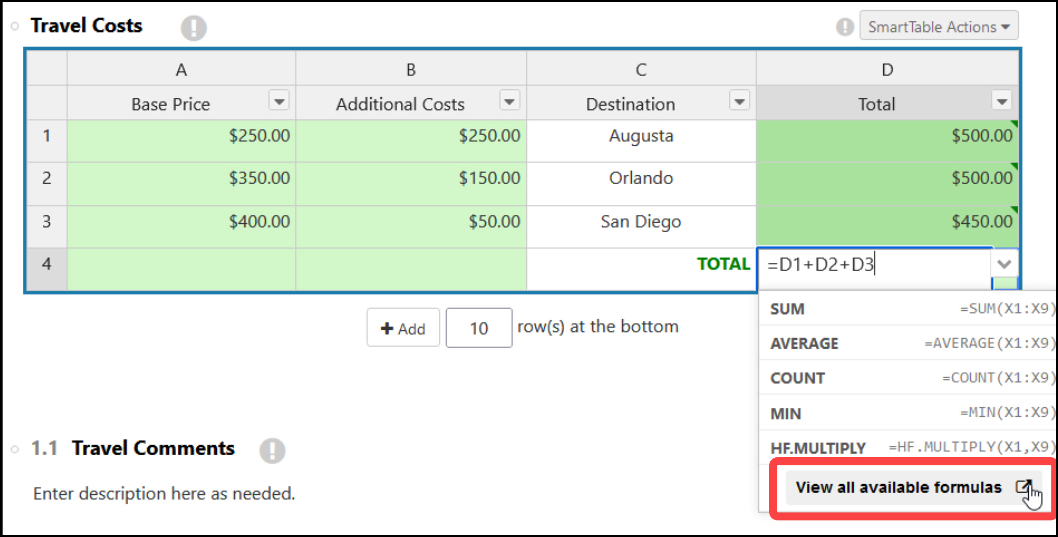
- Tip: Unmerging Cells
If you don’t see the “Unmerge cells” option in your target cell, please left-click in a different cell, then right-click in the target cell. (Do not click on the row number.) “Unmerge cells” will appear at the bottom of the dropdown list.
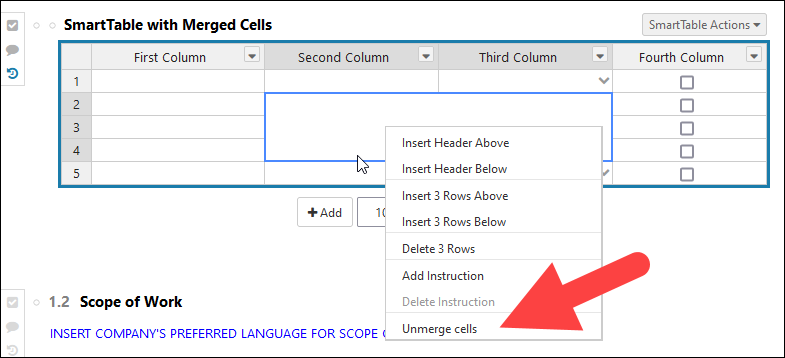
Please visit Quire Chat Support if you have questions.
- Tip: Ctrl+Shift+V = Paste Without Formatting
If you copy content from another source into your Quire Report, use Ctrl+Shift+V (Windows) or Cmd+Shift+V (Mac) to paste it. This prevents unwanted formatting from being pasted into your Quire Report.
You can also use the Remove Format button on Quire’s text editing toolbar to remove formatting after text has been pasted. Note that this may remove bold and italic font as well as font coloring, ordered and unordered lists, etc. See further details.